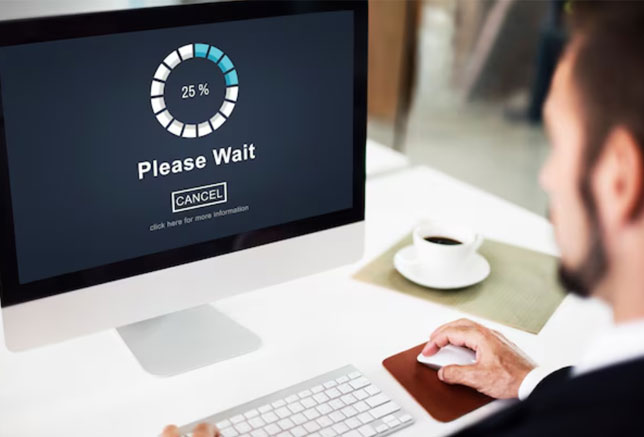AI-generated logos are everywhere—fast, cheap, and often visually impressive. But here’s the catch: most AI tools spit out raster files (like JPEG or PNG), which become pixelated when scaled. For professional use—business cards, billboards, merchandise—you need vector files (like SVG, EPS, or AI).
So, how do you convert an AI-generated logo into a crisp, infinitely scalable vector? Let’s break it down—plus, why skipping the DIY route and hiring a pro studio like Left Hand Design saves time, quality, and legal headaches.
Your Texas business deserves the best. Explore our professional logo design services in Austin, Houston, Dallas, and San Antonio.
Why Vector Files Matter
| Raster (JPEG/PNG) | Vector (SVG/EPS/AI) |
| Pixel-based, blur when enlarged | Math-based, scale flawlessly |
| Limited editing flexibility | Fully editable (colors, shapes, text) |
| Standard for web/social media | Required for print, signage, branding |
Without a vector version, your logo can’t adapt to different mediums—imagine a blurry storefront banner or jagged business cards.
3 Ways to Convert an AI Logo to Vector
1. Use Auto-Tracing Tools (Fast but Flawed)
AI-generated logos often need manual refinement. Tools like:
- Adobe Illustrator’s Image Trace (best for simple designs)
- Inkscape (free alternative)
- Online converters (hit-or-miss quality)
The problem: Auto-traced vectors often have:
➔ Misaligned anchor points
➔ Unnecessary complexity (too many paths)
➔ Color inaccuracies
Example: A crisp AI-generated icon might turn into a lumpy mess when auto-traced.
2. Redraw It Manually (Precise but Time-Consuming)
Designers rebuild logos from scratch in vector software (Illustrator, CorelDRAW), ensuring:
✔ Clean, minimal anchor points
✔ Perfect curves and alignment
✔ Custom tweaks (like adjusting kerning or simplifying shapes)
Best for: Intricate logos or when auto-tracing fails.
3. Hire a Professional Designer (The Smart Choice)
Why wrestle with software when experts deliver print-ready, editable vectors? At Left Hand Design, we:
- Optimize complexity (smoother paths, smaller file sizes)
- Ensure color accuracy (CMYK for print, Pantone matches)
- Provide full file sets (EPS, SVG, PDF—ready for any use)
The Hidden Risks of AI-Generated Logos
Even if you vectorize an AI logo, you might face:
- Legal issues: AI tools often train on copyrighted artwork. Your “original” design could trigger infringement claims.
- Generic results: AI recycles trends. Your logo might resemble competitors’.
- Poor adaptability: Without expert tweaks, vectors may fail in real-world applications (e.g., embroidery or laser engraving).
Skip the Guesswork—Get a Pro Vector Logo
AI logos are a starting point, but branding demands precision. Instead of wrestling with tracing tools, invest in a custom vector logo designed for:
✅ Trademark readiness (unique, legally safe)
✅ Versatility (works on anything from apps to apparel)
✅ Long-term value (no costly redesigns later)
See our logo design work and discover how we turn ideas into unforgettable brands.
Need a Flawless Vector Logo?
Left Hand Design transforms rough concepts into polished, scalable branding. No auto-tracing artifacts—just sharp, professional results.
Final Tip
If you must vectorize an AI logo yourself:
- Use high-resolution source files (min. 1000px wide).
- Clean up the image (remove backgrounds/noise) before tracing.
- Simplify paths manually in Illustrator.
But for a logo that truly works—any size, any medium—professional design beats AI shortcuts every time.